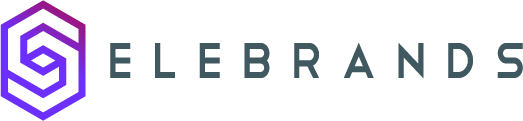Email Notifications
This guide provides a comprehensive overview of email notifications in Selebrands Booking. It explains the features of email notifications, how to configure them, and the different triggers for sending notifications. It also provides links to additional guides on configuring workflows and setting up reminders. If you want to personalize and enhance your email communications, improve customer engagement, and streamline your booking system, this guide is a must-read.
Tip: Email notifications are a crucial component of modern booking systems, including Selebrands Booking.
Features of Email Notifications in Selebrands Booking:
-
Automatic Notifications:
- Send automated email notifications to customers, staff, and admins.
-
Enhanced Quality with Shortcodes:
- Improve the subject and body of your emails using shortcodes (Keywords) for more personalized and relevant content.
-
Attachments in Emails:
- Attachments can be added to emails, including custom PDFs or customer-uploaded PDFs via Custom forms.
1. Configuring Email Notifications in Selebrands Booking:
-
Starting the Setup Process:
- To properly set up your email notifications, start by defining your Sender Name.
-
Accessing Email Settings:
- On your Selebrands Booking Dashboard, click on ‘Settings’ located in the left menu.
- Navigate to the ‘Email Settings’ card on the settings page.
-
Specifying Sender Name:
- In the ‘Email Settings’ section, enter the desired Sender Name for your email notifications.
- Confirm the changes by clicking ‘Save Changes’.
This initial step ensures that your email notifications are personalized and recognizable to your recipients, enhancing the professionalism and clarity of your communications.

2. Notification Triggers in the Workflow Module:
-
New Appointment Notifications:
- Automatically send a pre-defined email message when a new appointment is booked, keeping all parties informed.
-
Reschedule Notifications:
- Receive email notifications when customers reschedule appointments using the customer panel.
-
Cancellation or Status Change Notifications:
- Get notified via email when appointments are canceled or their status is changed. Filters can be used for different scenarios based on the appointment’s status.
-
Reminder Notifications:
- Send reminder emails a set number of minutes before an appointment, such as a one-hour reminder or a 15-minute reminder with a Zoom link.
-
Post-Appointment Notifications:
- After an appointment ends, send follow-up emails for feedback or other information.
-
New Customer Creation Notifications:
- Send an email whenever a new customer is created, including details like the Customer Panel URL, email, and password credentials. Utilize available shortcodes(keywords) related to customer information.
Tip: For comprehensive information on configuring workflows for email notifications and other types of notifications, refer to the following guides:
-
- This guide provides detailed instructions on how to set up and customize workflows in Selebrands Booking. It covers aspects such as triggering events, assigning actions, and integrating notifications within these workflows.
-
- This guide focuses specifically on how to establish reminders within the booking system. It includes steps on configuring reminder notifications, timing settings, and applying these to various appointment scenarios.
Made with Scribe