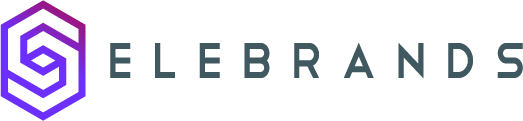Taxes Settings
This guide provides an overview of the Taxes feature in Selebrands Booking and explains how it can help businesses accurately calculate and display taxes. It covers creating and customizing taxes, applying multiple taxes to a single service, calculating the total price with taxes, and using keywords to display tax fees in various components of the system. By using this feature, businesses can ensure compliance with local tax regulations and provide clear pricing to customers.
1. Taxes are a common element in business transactions worldwide, with variations in tax names and rates depending on the country. For instance, in Germany, it’s referred to as ‘MwSt’ at 19%. The Taxes feature in Selebrands Booking facilitates the addition of such tax percentages to your service prices.
2. Features of the Taxes Add-On:
-
Creating and Customizing Taxes:
- The add-on enables the creation of tax rules, which can be applied based on specific criteria.
- Set location and service filters for each tax, ensuring that the tax is applied only to selected locations and services.
- If no specific location or service filter is set, the tax will be applied across all services and locations.
-
Applying Multiple Taxes to a Single Service:
- You can assign multiple different taxes to a single service. This is particularly useful in scenarios where a service might be subject to more than one tax rate or type.
-
Calculating Total Price with Taxes:
- When multiple taxes are applied, they are collectively added to the total service price.

3. Keyword Feature for Tax Display:
- The tax feature includes multiple keywords –
{appointment_tax_amount}. these keyword can be used to display the tax fee in various components of the system, such as Workflow actions, Invoices, Google Calendar events etc…

4. By using the Taxes feature into your Selebrands Booking, you can accurately calculate and display taxes, ensuring compliance with local tax regulations and providing clear pricing to your customers.
Made with Scribe