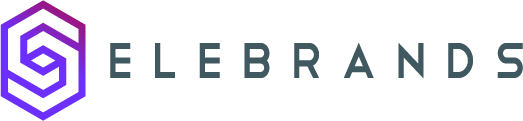Holidays Settings
This guide explains how to use the Holidays feature in Selebrands Booking to manage non-working days. By setting up holidays, you can prevent scheduling conflicts, enhance customer service, and have flexibility in setting holidays for the entire business or individual staff members. This feature helps ensure smooth operation and customer satisfaction.
1. The Holidays feature in Selebrands Booking helps manage non-working days throughout the year, ensuring that appointments are not scheduled on these specific days.
Setting Up Holidays:
-
General Business Holidays:
- Holidays can be set within Selebrands Booking to apply to the entire business. This includes all locations, services, and staff members.
- On days marked as holidays, no appointments will be accepted, preventing any scheduling conflicts.
-
Staff-Specific Holidays:
- To set holidays for specific staff members rather than the entire business, you can customize this in their individual profiles.
- Navigate to a staff member’s profile, access the Holidays tab, and designate the desired days as holidays.
- This ensures the selected staff member will not be available for appointments on those days, while the rest of the business operates normally.
Benefits of Using the Holidays Feature:
- Prevents Scheduling Conflicts: By marking certain days as holidays, you avoid the inconvenience of accepting appointments when your business or specific staff members are not available.
- Enhances Customer Service: Avoiding appointments on non-working days means there’s no need to reschedule or cancel them later, thereby maintaining a positive customer experience.
- Flexibility: The feature offers flexibility in setting holidays either for the entire business or for individual staff members, accommodating various operational needs.
Through the Holidays feature, Selebrands Booking provides an effective solution for managing non-working days, ensuring smooth operation and customer satisfaction.

Made with Scribe