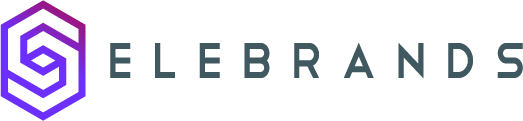Zoom Integration
This guide provides step-by-step instructions on how to integrate Zoom with Selebrands Booking. By following these steps, users can streamline their online meeting process and enhance the overall experience for both staff and clients. The guide also explains why the Server-to-Server OAuth method is chosen for integration, highlighting its enhanced security, automated access, stable integration, scalability, and consistency in service delivery.
1. Navigate to https://marketplace.zoom.us/
2. Signing into Zoom:
- Click the "Sign In" button in the top-right corner of the website to log into your Zoom account.

3. App Creation:
- Under "Develop" in the navigation menu, select "Build Legacy App." Choose the "Server-to-Server OAuth" method and click "Create."
Give your app a Name
Then click ‘Create’

4. App Credentials:
- After creating your app, copy the provided App credentials, which are essential for integration with Selebrands Booking.

5. Filling App Information:
- Continue and fill in all necessary information for your Zoom app, ensuring details are accurate and professional.

6. Features Section:
- In the "Features" step, simply proceed by clicking "Continue."

7. Setting Scopes:
- Add necessary scopes which define the permissions for your app. These include:

8. Account:
View account info account:read:admin
View and manage account info account:write:admin

9. User:
View all user information user:read:admin
View users information and manage users user:write:admin

10. Meeting:
View and manage sub account’s user meetings meeting:master
View and manage all user meetings meeting:write:admin

11. Click "Continue"

12. Activating the App:
- Finalize by activating your app, making it ready for use with Selebrands Booking.

13. Enable Zoom Integration:
- In Selebrands Booking, go to Settings > Integrations and activate Zoom integration.

14. Entering Credentials:
- Paste your Account ID, Client ID, and Client Secret. Fill in the Meeting topic and Description field, utilizing shortcodes (keywords) if needed.
- Selebrands Booking sets random 8-digit passwords by default. Disable this if meetings without passwords are preferred.

15. Linking Staff to Zoom:
- In Selebrands Booking, under Staff, edit staff profiles to associate them with Zoom users.

16. Activating Services for Zoom:
- Edit services in Selebrands Booking and enable "Activate Zoom for the service" option.

17. Adding Zoom URL to Workflow Notifications:
- Use shortcodes like
{zoom_meeting_url}for customer meeting URL,{zoom_meeting_url_host}for staff, and{zoom_meeting_password}for the meeting password.
Tip: For comprehensive information on configuring workflows for notifications, refer to the following guides:
-
- This guide provides detailed instructions on how to set up and customize workflows in Selebrands Booking. It covers aspects such as triggering events, assigning actions, and integrating notifications within these workflows.
-
- This guide focuses specifically on how to establish reminders within the booking system. It includes steps on configuring reminder notifications, timing settings, and applying these to various appointment scenarios.
18. By following these steps, you can efficiently set up Zoom integration with Selebrands Booking, streamlining your online meeting process and enhancing the overall experience for both staff and clients.
Tip: The Server-to-Server OAuth method is chosen in the context of integrating Zoom with Selebrands Booking for several key reasons:
-
Enhanced Security: Server-to-Server OAuth provides a secure connection between Selebrands Booking’s server and Zoom’s server. Unlike other OAuth flows that require user interaction to authenticate, this method handles authentication at the server level, which reduces exposure to security risks like user credential phishing.
-
Automated Access: This method allows Selebrands Booking’s server to communicate directly with Zoom’s server without the need for manual intervention each time an access token is required. This is particularly useful for automated tasks, such as scheduling Zoom meetings directly from Selebrands Booking.
-
Stable Integration: Server-to-Server OAuth ensures a more stable and reliable integration, as it does not rely on a user being logged in to authenticate. It maintains a continuous link between the servers, which is crucial for uninterrupted service and functionalities like automated meeting scheduling and management.
-
Scalability: This method is scalable for applications managing interactions across multiple user accounts. In the context of Selebrands Booking, it allows handling appointments and Zoom meeting setups for various staff members and clients efficiently.
-
Consistency in Service Delivery: By using Server-to-Server OAuth, Selebrands Booking can consistently provide its services, like scheduling and managing Zoom meetings, without interruptions caused by authentication issues.
In summary, Server-to-Server OAuth is chosen for its security, automation capability, stability, scalability, and consistency, all of which are crucial for seamless and secure integration of Zoom within the Selebrands Booking’s platform.
Made with Scribe