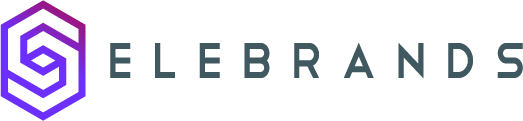Telegram Notifications
This guide provides step-by-step instructions on how to set up Telegram notifications in Selebrands Booking. It explains how to create and configure a Telegram bot, integrate it with Selebrands Booking workflows, and test the functionality. It also provides links to additional guides for configuring workflows and setting up reminders. If you want to receive instant notifications about activities on Selebrands Booking through Telegram, this guide will help you set it up effectively.
1. The Telegram Notifications in Selebrands Booking enables instant notifications about activities on Selebrands Booking, sent via Telegram to you or your staff members. Note that this feature currently does not support sending notifications to customers.
2. Creating and Configuring Your Telegram Bot:
-
Initiating Bot Creation:
- Start by finding the BotFather on Telegram and initiate a chat.
-
Creating a New Bot:
- Enter the command
/newbotto the BotFather to begin creating your bot.
- Enter the command
-
Naming Your Bot:
- Choose and send a name for your bot to the BotFather.
-
Setting a Username:
- Assign a username for your bot, ensuring it ends with
_bot(e.g.,booknetic_test_bot).
- Assign a username for your bot, ensuring it ends with

3. Finalizing the Bot:
- Once your bot is ready, copy its token and paste it into the designated field in Selebrands Booking.

4. To connect with your Telegram Bot in Selebrands Booking, simply navigate back to your Telegram account and locate the link to your Telegram Bot. Once you’ve found the bot, initiate a conversation by sending any message. This interaction is a crucial step to activate the bot for its intended functionality, which is to enable the sending of notifications through Selebrands Booking.

5. Integrating Bot with Selebrands Booking Workflow:
-
Accessing Workflow Module:
- Navigate to the Workflow module in Selebrands Booking.
-
Creating a New Workflow:
- Create a new workflow and select “Send Telegram message” as the action.
-
Setting Up the Bot:
- Click on “Set up” and proceed to the next steps.
-
Connecting Your Account:
- If “No results found” appears in the “To” section, simply find your BOT on Telegram and send any message to activate it.
- Revisit the Workflow and you should now be able to select yourself in the “To” section.
-
Adding Staff Members:
- For staff members to receive notifications, they need to find the BOT on Telegram and interact with it, enabling their Telegram names to appear in the “To” section.
-
Configuring the Template:
- Prepare your message template and save the workflow.

6. Testing the Bot:
- Make a test appointment to check the functionality of the Telegram notifications.
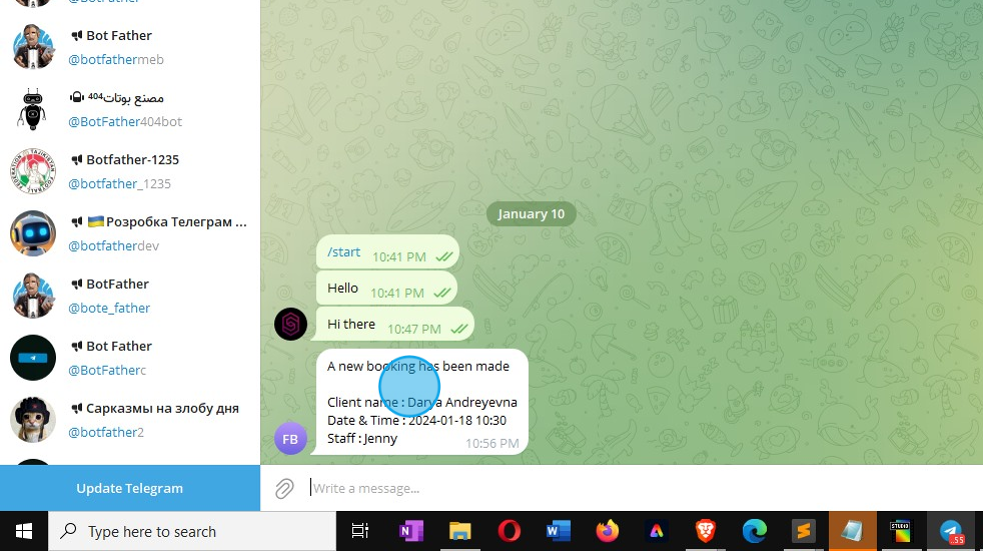
Tip: For comprehensive information on configuring workflows for Telegram notifications and other types of notifications, refer to the following guides:
-
- This guide provides detailed instructions on how to set up and customize workflows in Selebrands Booking. It covers aspects such as triggering events, assigning actions, and integrating notifications within these workflows.
-
- This guide focuses specifically on how to establish reminders within the booking system. It includes steps on configuring reminder notifications, timing settings, and applying these to various appointment scenarios.
Made with Scribe