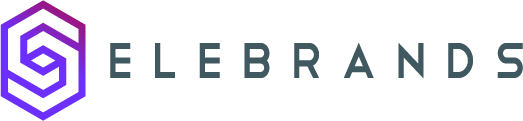Business Hours Settings
This guide provides an overview of how to set and customize business hours in Selebrands Booking. It explains the priority order of working hour settings, including staff, service, and business hours. It also covers how to set and customize working hours on a weekly basis, mark specific days as ‘Day-off’, and operate 24/7. This guide is useful for businesses that want to efficiently manage their appointment booking system and cater to varied operational requirements and staff schedules.
1. Working hours in Selebrands Booking are categorized into three segments: Staff, Service, and Business. The prioritization of these settings determines how timeslots are displayed and managed.
Priority Order of Working Hour Settings:
-
Staff Working Hours:
- If working hours are set for a staff member, timeslots will be displayed according to these hours, overriding service and business hours.
-
Service Working Hours:
- In the absence of staff-specific working hours, and if service working hours are set, timeslots will follow the service working hours.
-
Business Working Hours:
- If neither staff nor service working hours are set, the system defaults to the business hours. Timeslots will be shown according to these hours.
Setting and Customizing Working Hours:
-
Weekly Schedule:
- Working hours are set on a weekly basis, allowing for day-specific configurations.
-
Day-off Setting:
- Specific days can be marked as ‘Day-off’. These days will be unavailable for booking in the panel, and no appointments can be scheduled.
-
24-Hour Operations:
- To operate around the clock, set working hours from 00:00 to 24:00.
Implementation:
- Though the settings for service, staff, and business working hours are structurally similar, their hierarchy determines which settings take precedence in the booking system. This flexible configuration allows Selebrands Booking to cater to varied operational requirements and individual staff schedules, ensuring efficient appointment management.

Made with Scribe