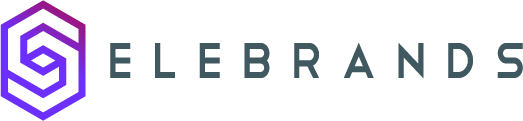Company details settings
This guide explains how to set up company details in the Selebrands Booking System. By inputting basic information such as logo, name, address, phone number, and website, users can enhance the professional appearance and branding of their communications. The guide also highlights the option to display the company logo on the booking panel, providing brand visibility to customers during the booking process. By accurately reflecting business information, users can create a cohesive and professional customer experience.
1. Purpose:
- These settings are designed to input basic information about your company, which can be utilized in various aspects of the Selebrands Booking System, particularly in notifications.
Details to Fill Out:
-
Company Logo:
- Upload the logo of your company. This visual representation can be used in various parts of the booking system.
-
Company Name:
- Enter the official name of your company.
-
Company Address:
- Provide the physical address of your company.
-
Company Phone Number:
- Add the contact phone number for your company.
- This number will be displayed under the "Have questions?" section in the booking panel footer if filled out.
-
Company Website:
- Include the URL of your company’s website.
Integration with Email Notifications:
- Template Customization: Use specific keywords to incorporate this company information into your email templates.
- Enhanced Professionalism: Adding these details to emails can enhance the professional appearance and branding of your communications.
Additional Display Options:
- Booking Panel Logo: If you enable the "Display a company logo on the booking panel" option, your company logo will be prominently displayed on the booking panel, offering brand visibility to customers during the booking process.
By setting up these company details in Selebrands Booking, you ensure that your business information is accurately reflected across your booking platform, contributing to a cohesive and professional customer experience.

2.

Made with Scribe