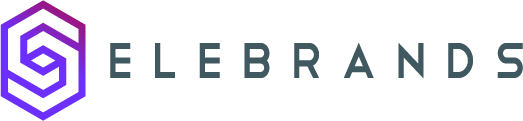Translation Settings
This guide provides step-by-step instructions on how to access and use the translation settings in Selebrands Booking. It explains how to translate labels and text strings, and emphasizes the comprehensive translation capability of the system. By following this guide, users can make their booking interface accessible and understandable to a global audience, enhancing the usability and appeal of their booking system.
1. The Visual Translator feature in Selebrands Booking simplifies the translation of the Booking panel.
2. Accessing Translation Settings:
-
Navigating to Settings:
- Go to the ‘Settings’ section in the back-end of Booknetic.
-
Front-end Panels Section:
- Within Settings, enter the ‘Front-end panels’ section.
-
Selecting Labels:
- Choose ‘Labels’ to access the elements available for translation.
Click "Front-end panels"
Click "Labels"
Click this dropdown.
Click "TRANSLATE"
- Choose ‘Labels’ to access the elements available for translation.

3. Initiating the Translation Process:
-
Language Selection:
- Locate the language selection list to choose the desired language for translation.
- Select the required language from the list and click the ‘Translate’ button.
-
Front-end View:
- After selecting a language, the booking panel of Selebrands Booking will be displayed.
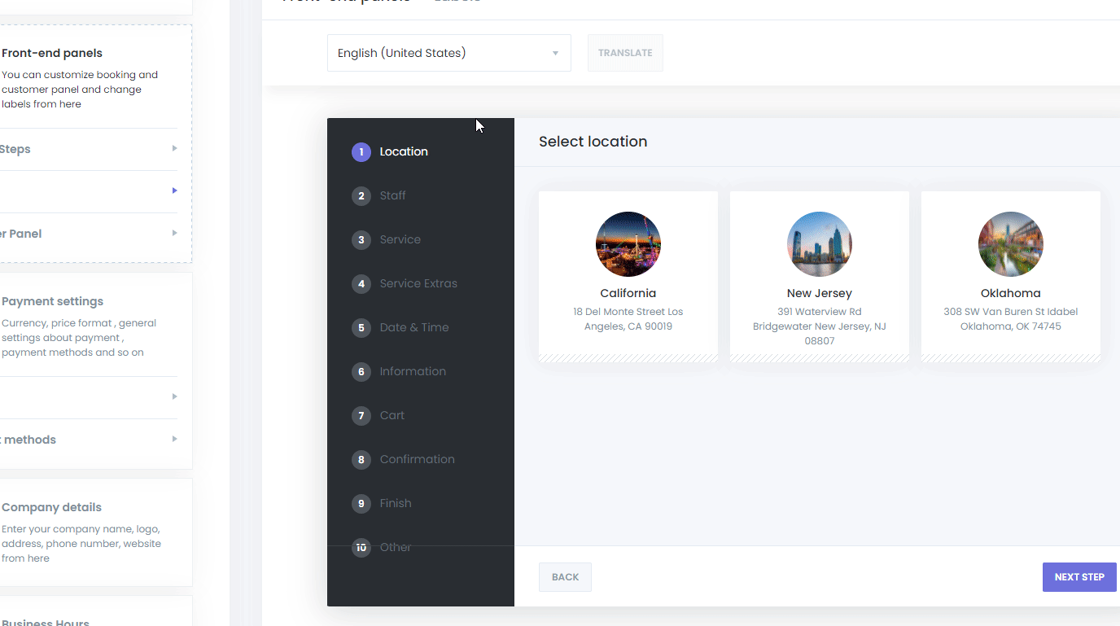
4. Translating Labels:
-
Identifying Translatable Labels:
- Hover your mouse over the label you wish to translate. A pen icon will appear next to the label, indicating it is available for translation.
-
Editing Labels:
- Click on the pen icon to start editing and translating the label.
-
Saving Changes:
- After translating each label, ensure to save the changes to apply the translations.
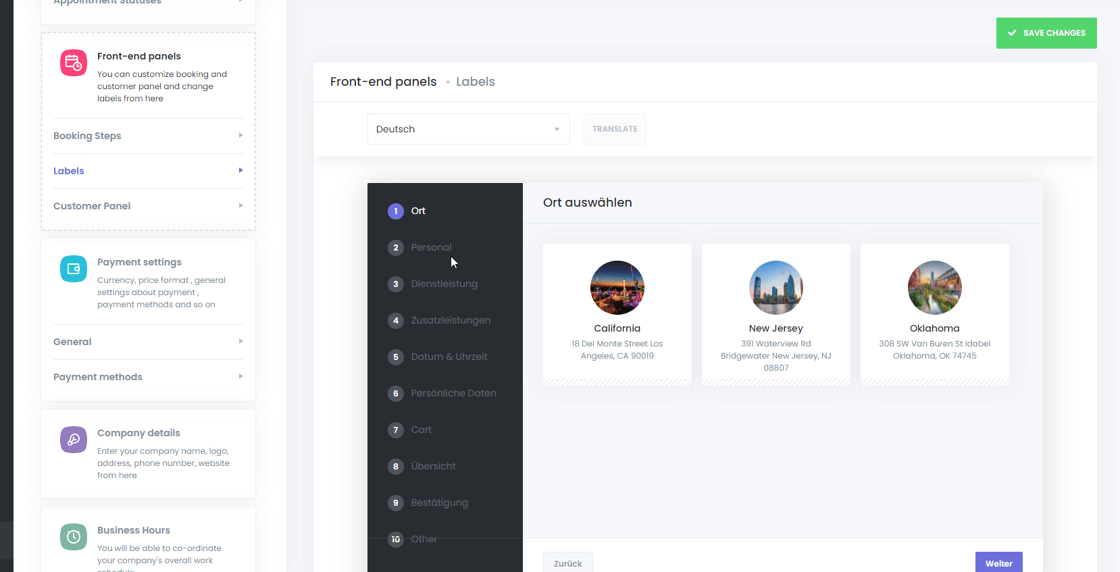
5. Comprehensive Translation Capability:
- In Selebrands Booking, all text strings are designed to be translatable, providing a versatile and user-friendly experience for a global audience.
Process for Translating Text Strings:
-
Identifying Translatable Texts:
- Throughout the Selebrands Booking system, look for a globe icon next to text strings. This icon signifies that the text is available for translation.
-
Initiating Translation:
- Click on the globe icon next to the text string you wish to translate.
-
Performing the Translation:
- After clicking the icon, enter the translation for the selected text string into the provided field.
-
Multi-language Support:
- You have the option to translate each text string into as many languages as needed, catering to a diverse customer base.

Tip: By utilizing this feature, you can ensure that every aspect of your Selebrands Booking interface is accessible and understandable to users from various linguistic backgrounds, enhancing the overall usability and appeal of your booking system.
Made with Scribe